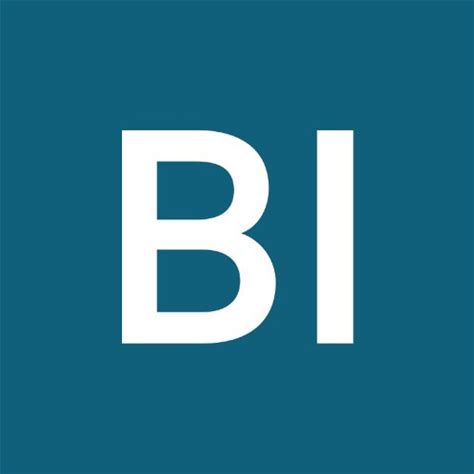A leading-edge research firm focused on digital transformation.
Once you rent or buy a movie or TV show on Amazon Prime Video, it should be immediately available for you to watch.
Purchased shows and movies are yours forever, though you only have 30 days to start watching rented content; After that, the rental expires and the video disappears from your queue.
But no matter what kind of device you are using, the process for finding and watching these purchases is basically the same.
1. Start the Prime Video app on your mobile device.
2. At the bottom right of the screen, tap “My Stuff.”
3. At the top of the screen, tap “Purchases.”
4. You should see a list of all purchased and rented TV shows and movies. To start watching, just tap the one you want.
1. Open the Prime Video website in a browser.
2. At the top of the screen, in the row of links that starts with Prime Video, click “My Stuff.”
3. Click “Purchases & Rentals.”
4. You should see a list of all purchased and rented TV shows and movies. To start watching, just click the one you want.
On certain devices, such as some streaming media players or smart TVs, there may not be a “My Stuff” menu. Instead, you’ll just see “Purchases & Rentals” on the Prime Video app’s home screen. Choose that to see your list of purchased videos.